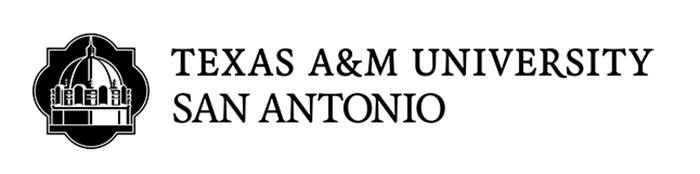Disability Support Services
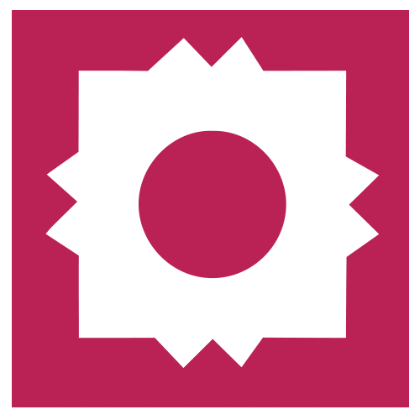
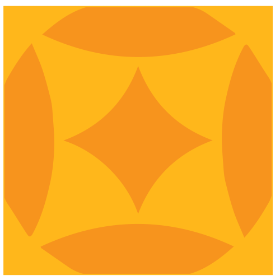
DSS AIM Tutorial
The Accessible Information Management (AIM) Portal is an online application used to set up and manage academic accommodations for students with disabilities at Texas A&M University-San Antonio. Students will use the AIM Portal to request accommodations (Initial Request for Accommodations) and request Faculty Notification letters (Previously known as Letters of Accommodations) to their instructors to request their approved accommodations. The AIM Portal replaces paper forms previously used.
New to DSS students requesting disability accommodations for the first time, please visit our Accommodation Request Process page for more information about the process.
AIM Portal for Students
- Overview of AIM Services for Students
- How to Submit an Initial Request for Accommodations
- Review Approved Accommodations
- Required Form: Student Agreement
- How to Request Faculty Notification Letters (Previously known as Semester Request and Letters of Accommodations)
- Alternative Format Materials
- How to Request Alternative Format
- Scheduling to Take Exam in the DSS Office
- Information Release Form
- SMS (Text Messaging)
AIM Portal for Instructors
- Overview of AIM Services for Instructors
- Reading Faculty Notification Letters Emails
- Viewing Faculty Notification Letters in AIM
- Alternative Testing in the DSS Office
Need Assistance?
AIM Portal for Students
How to Submit an Initial Request for Accommodations
Students not currently receiving accommodations through Disability Support Services who wish to schedule an appointment with our office should complete the online Initial Request for Accommodations in the AIM Student Portal.
Part 1: Initial Request for Accommodations (page 1 of the application)
(Please note: The more information inputted into the application, the more effective the intake meeting will be.)
- Complete the Personal Information
- Provide Contact Information
- Provide Local Address (Required) and Permanent Address (optional)
- Provide Additional Information
- Complete the Following Questions:
- Identify your diagnosed disability or disabilities.
- Describe how your disability or disabilities affect you academically.
- What accommodations are you requesting?
Need Help submitting your application? Use the links below.
Part 2: Submit Supporting Documentation (page 2 of the application)
Once the application is submitted, the student will be prompted to upload any relevant supporting documentation.
If the student applying does not have supporting documents when completing the initial application, the application can still be submitted. The student will receive a confirmation email that will include a link to upload documentation. In order to be approved for accommodations, documentation will need to be provided. If you have questions about supporting documentation, please contact a DSS staff member.
Overview of AIM Services
Once a request has been submitted, the student will be assigned a case manager. The case manager will contact the student to schedule an intake meeting. During the intake meeting the student and the case manager will discuss the DSS process and the request for academic accommodations. After the meeting, a committee will discuss and approve the student's accommodations and a decision meeting will be scheduled. During the decision meeting, the case manager will discuss accommodations decisions and, if approved, procedures for accommodations and coordination of services. The student will also verify approved accommodations.
The case manager will email Faculty Notification Letters to inform the instructors of the students approved accommodations. A copy of the FNL will also be sent to the student's Jagwire email. This process activates all accommodations. However, students and instructors are encouraged to meet to clarify the delivery of accommodations and course requirements.
Review Approved Accommodations
Once a student application has been approved, the student will be able to access the AIM Student Portal.
On the AIM Dashboard on the left menu under "My Accommodations", select "My Eligibility" to see the complete list of currently approved accommodations.
Required Forms: Student Agreement
Before a student can request their accommodations for each term, a "Student Agreement" will need to be signed. This agreement outlines the student's rights and responsibilities in the accommodation process. When you log in each term you will be prompted to sign your form. Click on the "Student Agreement Link".
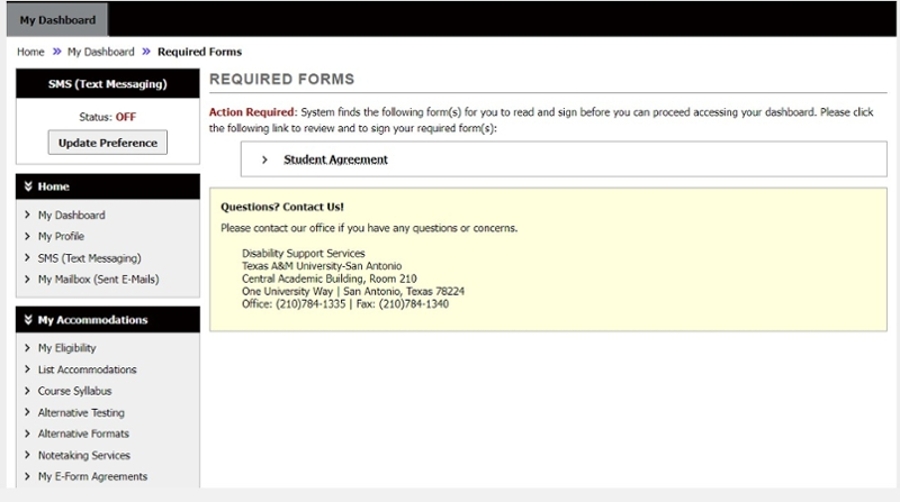
Please review the Student Agreement carefully. At the bottom of the page, the student will sign their name as the system shows it. Click "Submit Form" to complete the agreement.
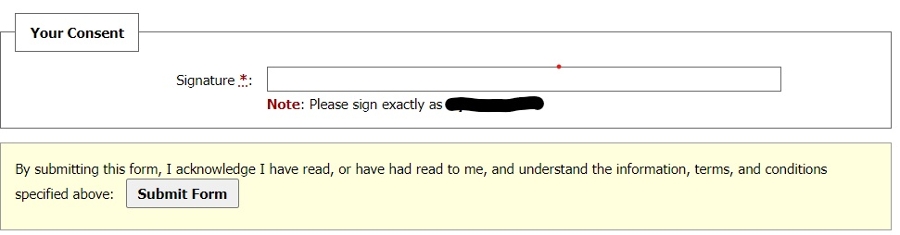
How to Request Faculty Notification Letters (Previously named Letters of Accommodations - LOA)
EACH SEMESTER students will need to initiate the process to send Faculty Notification Letters (FNL) to their course instructors. The students will log into their AIM Student Portal. Once logged in, the student will select which classes to send letters to, then select ALL accommodations (only approved accommodations will show up on the student's portal). Requests will be reviewed by a case manager and then emails will be sent out through AIM directly to the instructor of record for the course. The email will be addressed from the student's assigned case manager and the student will receive a copy of each email when the FNLs are sent.
Need help requesting your FNLs? Use the links below:
Alternative Format Materials
Alternative Format Materials is an accommodation for required of supplemental academic curriculum to be proved in an accessible format to a student. Alternative Format materials are print- and technology-based readings and core materials that are designed or converted in a way that makes them usable across the widest range of user needs. This accommodation is centrally managed and operationalized by the DSS office at Texas A&M-San Antonio. Examples of Alternative Format Materials include but are not limited to:
- Digital Materials printed for students who cannot use electronic materials
- Large print for students with low vision
- Image files that can be enlarged for students with mobility limitations or low vision
- Main text in documents, that may STEM content (Science, Technology, Engineering, Math), contain that can be read aloud by a computer using text-to-speech technology
- Documents containing text, images, tables, STEM content (Science, Technology, Engineering, Math) that can be read aloud, and navigated, by a computer using screen reader technology.
- Contracted or uncontracted Braille
- Nemeth Braille (math braille)
- Tactile graphics
General Process for Accessible Format Materials
- DSS approves accommodation in AIM.
- Student activates accommodation by checking the appropriate box in their AIM profile and is approved by a case manager.
- Student Requests Alternative Format through AIM and provides as much information on the book as possible. Leaving fields blank may cause a delay in the request.
- DSS attempts to locate pre-existing accessible version.
- DSS notifies the student of converted materials and either emails the electronic version using WeTransfer or invites the student to pick up the printed version.
All requests will be process in the order received. Submitting a late request will take longer to fulfill.
Students are made aware that US Copyright Law prohibits sharing any accessible files that are created by DSS:
"Under The Chafee Amendment to chapter 1 of title 17 section 121 subsection B & C bear a notice that any further reproduction or distribution in a format other than accessible format is an infringement; and includes a copyright notice identifying the copyright owner and the date of the original publication."
Chafee Amendment to Chapter 1 of Title 17; section 121 subsection B & C
The receipt of any alternative course materials from Texas A&M-San Antonio DSS office is a declaration by the student that:
- The student qualifies as having a disability that is certified by Texas A&M-San Antonio Disability Support Services office, and that disability requires the use of these alternative course materials.
- The student is currently registered at Texas A&M-San Antonio or registered at a participating consortium membership institution at the time of the student's request for text in alternative formats.
- The student will not copy, reproduce or share any of the specialized formatted text, nor allow anyone else to do so.
- The student already possesses the course materials they are requesting in an alternative format, and will provide proof of such possession on the behalf of the copyright holder.
How to Request Alternative Formats
Alternative formats allow students to learn material using a format that is accessible. DSS can provide students with class materials in accessible formats for use with assistive technology. Students will use AIM to request their alternative format materials and check the status of any request. The student will be contacted through the AIM system when materials are ready.
To make a request, check the status of requested materials or complete other tasks for alternative format materials, select the "Alternative Formats" link in the "My Accommodations" box on the left-hand side of the AIM portal.
NOTE: Students must have already requested accommodations for the term for the classes requiring books in alternative format in order for the Alternative Format option to be available.
Need help requesting alternative format? Use the links below:
How to Request to Take an Exam in the DSS Office
This will replace calling or emailing DSS to request to take an exam in the office. It is the student's responsibility to request to take an exam in AIM 5-business days prior to the exam date. An exam date cannot be guaranteed if less than a 5-business day notice is given.
- After logging into AIM, click on Alternative Testing under My Accommodations.
- Select the class then click Schedule an Exam.
- Review the Terms and Conditions of Scheduling an Exam. Contact DSS with any questions.
- Scroll to the bottom and fill out the form.
- Click Update Exam Request when completed.Please note: If the requested exam date does not meet the 5-business day requirement, a reason will have to be provided along with additional information (example: other available times). Any changes must be approved by the instructor.
- The student will receive an email when the request has been submitted. To see updates for any exam request, click Alternative Testing again.
Information Release Form
Click on the video below to review how to complete the Information Release Forms on AIM.
SMS (Text Messaging)
Students have the option to receive text messages to be notified of changes and appointments. To sign up, click on the "SMS (Text Messaging)" on the left side under Home. The student will fill out required information and notification preferences; then click, "Update your Preference."
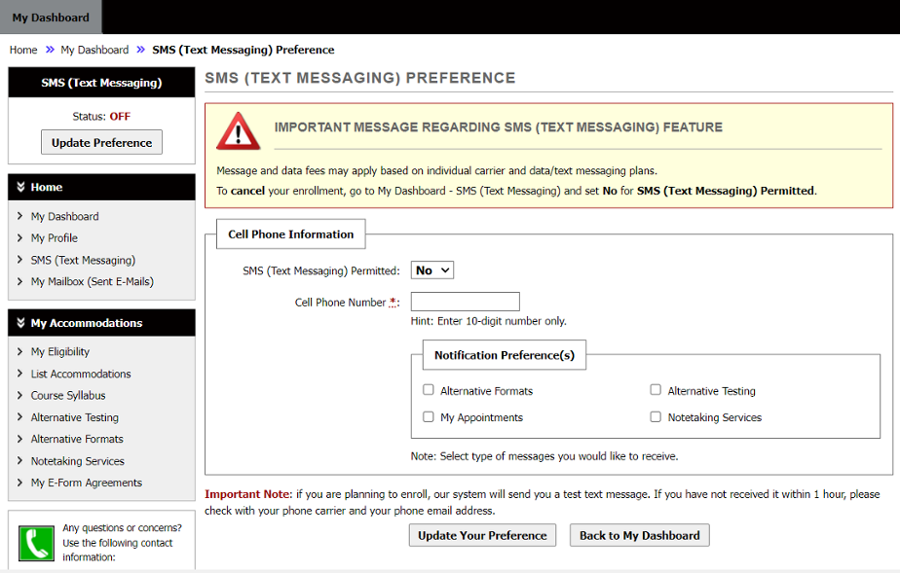
AIM Portal for Instructors
Overview of the AIM Instructor Portal
Disability Support Services at Texas A&M-San Antonio uses Accessible Information management (AIM), an online accommodation management portal that helps students request and coordinate their accommodations with instructors. This system also allows instructors to view accommodation requests in a central location.
In the AIM Instructor Portal instructors will be able to:
- View list of students who have requested accommodations in their courses.
- Review Faculty Notification Letters (previously called Letters of Accommodations - LOA)
Faculty Notification Letters Emails
Faculty Notification Letters (Previously called Letters of Accommodations - LOA) will be emailed to the instructor from the AIM system. The email will be addressed from the student's assigned case manager and the student will receive a copy of each email when the FNLs are sent. This replaces the process of having the case manager email a PDF copy of the Letter of Accommodation to the student's instructors.
Viewing the Faculty Notification Letters in AIM
In the AIM Instructor Portal, Faculty Notification Letters (Previously called Letters of Accommodations - LOA) will be available to review on the Overview page by clicking on "View" next to the student's name in the student listing.
Alternative Testing in the DSS Office
Disability Support Services Schedule & Proctor Form
When looking at your dashboard, students that have a yes under Test are able to schedule to take an exam in the DSS office. Instructors will need to complete a "Disability Support Services Schedule & Proctor Form" at the beginning of the semester.
It is the instructor's responsibility to update the proctor form if a change is made to exam requirements.
- To complete the form, select Alternative Testing (or click the link in a student's FNL).
- Choose the correct course, then select Continue to Specify Disability Support Services Schedule & Proctor Form.
- Review the description and instructions. Complete the form. There are spaces provided for additional notes and comments.
- Select Submit Disability Support Services Schedule & Proctor Form when the form is completed.
Uploading an Exam in AIM
- Navigate to "List Exam Requests" by clicking on Accessible Testing and then List Exams.
- Note: A student may be on the list multiple times. A student's name will show up for each request made.
- Select from the drop-down list Upload File to exam(s)
- Click the checkbox next to the student(s) who requested the exam.
- Click Confirm Your Selections.
- The next page will be the upload page. Click Choose File, then browse for the exam file. Optionally, a note can be added to the file.
- Select Upload Exam.
- Once uploaded, the status column will be updated to show the exam was attached.
- At the bottom of the List Exams page, there is a summary of all uploaded exams with options to view, delete, and a link to access the completed exams page.
Retrieving a Completed Exam from AIM
- After logging into the AIM Instructor Portal, select Accessible Testing. This will automatically bring you to List Exams.
- Select Completed Exam Files by clicking the link at the top right of the page. Alternatively, to see completed exam files that have been uploaded to AIM, scroll to the bottom of the list exams page, and click Show All Completed Exam Files.
- Click View next to the student's name.
- A security code will be emailed to the instructor(s) of record. (The verification code expires in 20 minutes).
- Enter the security code in the field provided and select Verify Code. The exam can now be downloaded by the instructor.
Need Assistance?
By Appointment
Students
- Schedule a 15 minute appointment with the Assistive Technology Accommodations Coordinator for help with your initial intake, documentation upload, semester request, or alternate format request.
- Call 210-784-1335 or send a list of availability for the next few days to samantha.broughton@tamusa.edu
Instructors
- Schedule a 15 minute appointment with the Assistive Technology Accommodations Coordinator for questions about the accommodation letters or specific accommodation requests.
- Call 210-784-1335 or send a list of availability for the next few days to samantha.broughton@tamusa.edu