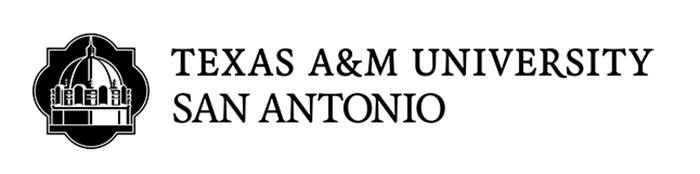Heading and Document Structure
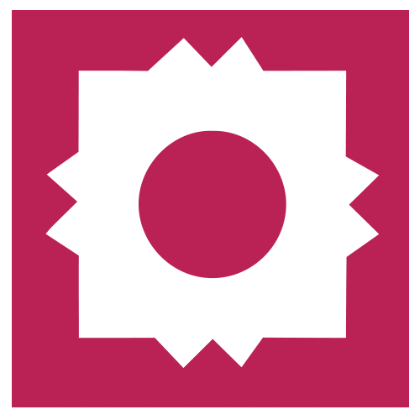
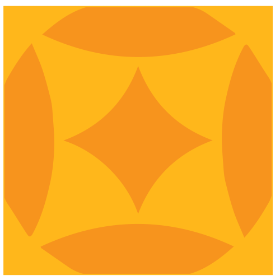
Series 1: Headings and document structure
Headings make the structure of your document accessible to screen readers and improves both scan and ability maintainability. Everywhere you write, document structure can help you organize your work.
What exactly is document structure? Document structure is the organization of a document into sections using headings and subheadings.
Not only is providing structure to your document critical for those using adaptive technology to understand the content and navigate the page, your writing becomes more inviting and less dense for everyone to read.
What’s the difference of an unstructured document versus structured document? Example 1 is a document without structure. Would you be able to tell what this document is about?
Example 1:
Spinach fennel kombu maize bamboo shoot green bean. Swiss chard seakale parsnip water chestnut carrot watercress
Kale, broccoli butter lettuce iceberg lettuce romaine parsley.
Now, let’s add structure to the document.
Example 2:
Because example 2 is structured efficiently, screen readers are able to quickly navigate through and locate sections more easily. Also, changing the heading style to a different font, weight, or size will change all the headings in your document at the same time, keeping your entire document uniform and saving you oodles of time.
Let’s practice how to use the Heading tools in Microsoft Word. Remember, applying heading styles can be applied to most applications you use.
- Highlight or type the text you want to make into a heading
- Next, select Home > Styles (or press Alt+H, then L), then select the heading you want, such as “Heading 1” or “Heading 2” button.
Headings can have different fonts and colors to help make it clear that this is a title — see this document’s use of heading 1.
Pro tip: All documents must have ONLY one Heading 1. This is important for screen readers who listen for heading 1, as this informs them what the document is about. There may be multiple heading 2 or 3 in the document as this helps to identify topic sub categories.
Video: Microsoft Improve heading accessibility
Want more? Accessibility in Office 365 https://support.office.com
Have questions? Reach out to Accessibilty@tamusa.edu