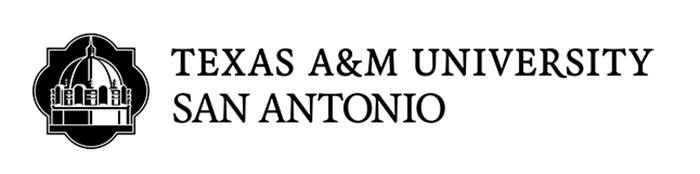Share Files on One-Drive
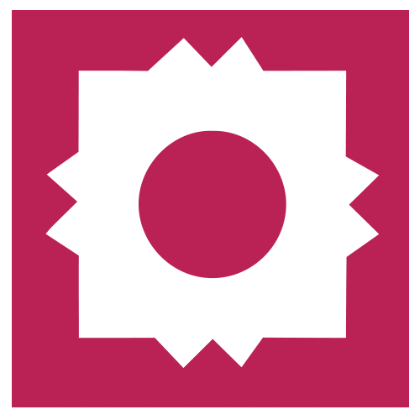
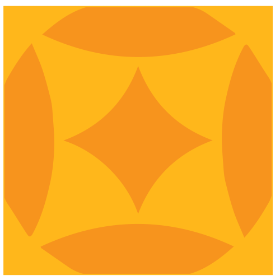
The following information is used to share files with others in OneDrive. If you are still unable to share files after following the instructions below, please contact the ITS Helpdesk at x4357.
To Share Files With Others In OneDrive:
- Open File Explorer -> Open OneDrive folder
- Locate file to be shared and Right-Click it
- Select Share (OneDrive)
- Choose how you would like to share (Anyone with Link, People in Organization with link, People with existing access, or Specific People)
- Depending on above choice, you can set whether they have view only access or can edit, block downloading, set expiration date, or add password for access.
- Enter email address(es) of those you wish to share with
- Enter a message (optional)
- Click Send
- The recipients will receive an email with the link and any message if entered in Step 7.
Want to learn more about OneDrive?