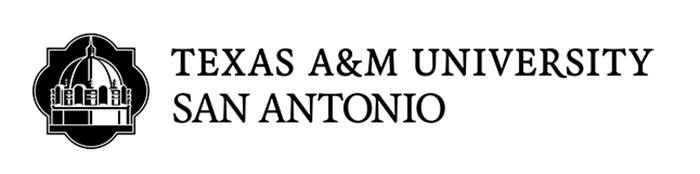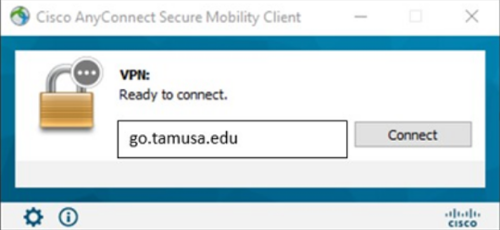Connecting to VPN
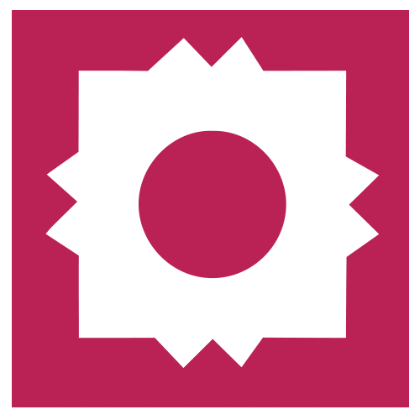
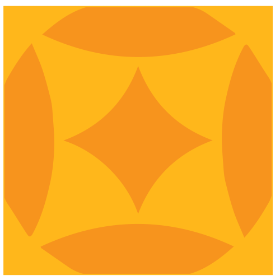
What is VPN?
VPN stands for Virtual Private Network. VPN is software that permits you to connect to the TAMU-SA network off campus and get access to on-campus resources e.g. Network Shared drives such as the I: drive, Banner, Jabber, etc.
How do I connect to the VPN?
- Search for the Cisco AnyConnect Secure Mobility Client software on your device and open it.
- In the drop-down box, type in the domain address “go.tamusa.edu” and click Connect.
-
A log in window will pop up for you to enter your Jaguar username and password.
-
After logging in, a DUO authentication request (call or DUO Push) will be sent to your mobile device.
-
After approving the DUO authentication request, a Terms and Condition window will pop up.
-
Click on the Accept button.
-
After clicking accept, the VPN will successfully connect.
Please Note: You cannot connect to the VPN while on campus or connected to the TAMU_SA network.
Troubleshooting Tips for Connecting to the VPN:
- If the VPN is unable to connect:
- Make sure you are receiving and approving the DUO authentication request via call or DUO push.
- Restart your device
- If you are NOT receiving any DUO authentication request, check to see if you are enrolled in DUO by visiting and logging into duoportal.tamusa.edu. You must be enrolled in DUO to connect to the VPN.
If you are still unable to connect to the TAMU-SA Cisco AnyConnect VPN after following the instructions above, please contact the ITS Helpdesk at (210)784-HELP (4357).
TAMU-SA VPN FAQs
When do I need to connect to the VPN?
You need to connect to the VPN when you need to access files on shared drives (e.g. I: drive), access Banner, use Jabber (softphone). You do NOT need to connect to the VPN to access most university sites and applications, for example, Jagwire, Blackboard, Office 365, Webex, Zoom, etc.
How do I disconnect from the VPN?
Always disconnect from the VPN after you are done using it. To disconnect from the VPN, simply open the Cisco AnyConnect Secure Mobility client application and click Disconnect.
Who can use the VPN?
The VPN can be used by all TAMU-SA employees (staff and faculty).
If you have questions or issues regarding the TAMU-SA Cisco AnyConnect VPN after reading the information above, please contact the ITS Helpdesk at (210)784-HELP (4357).
NOTE: You can only connect to the VPN when you are outside of the campus network. If you are on campus plugged into a port or on any of the campus wifi networks you will not be able to login into your VPN.
Click here for more information about VPN: (Troubleshooting, connecting, disconnecting, basic information about VPN)