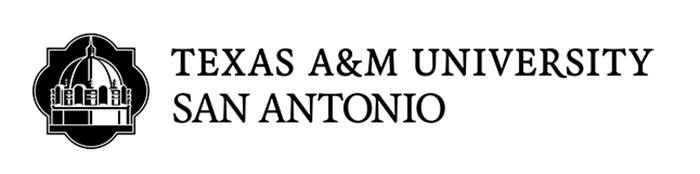DegreeWorks FAQs
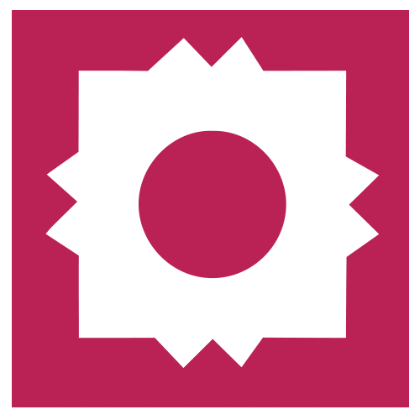
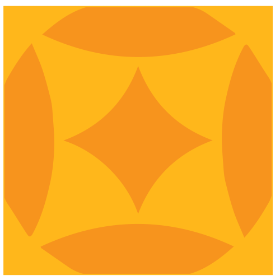
General FAQs
DegreeWorks is a web-based tool for students to monitor their academic progress toward degree completion by reviewing a degree audit. DegreeWorks allows students and their advisors to plan future coursework. DegreeWorks reorganizes your transcript chronologically and categorically, easily identifying courses you have completed and what courses you still need in order to fulfill your degree requirements.
DegreeWorks is available to all undergraduate students and advisors. For Graduate students, DegreeWorks is available for students in the College of Business and students majoring in Counseling and Guidance.
No. Registration will continue to be accessed through JagWire.
Audit FAQs
A DegreeWorks audit is a review of past, current and planned coursework that provides information on completed and outstanding catalog requirements necessary to complete a degree. The audit is divided into block requirements such as Degree, General Education, Department Requirements, and Major Requirements. Each block works like a checklist that has boxes that are automatically checked when a requirement is met.
The information in DegreeWorks is refreshed nightly. Any changes made today will be seen in DegreeWorks the next day.
There could be many reasons why information in DegreeWorks is not up to date. One is that DegreeWorks may not have been refreshed since a change was made (information is refreshed nightly) to a student record. Second, there could be some paperwork that must be completed. For example, if a change in major is pending, it is possible the form has not reached the Office of the Registrar. Check with your academic advisor regarding information not being up to date.
Yes. Once grades have been posted at the end of the semester or term, they are viewable in DegreeWorks.
Yes. Click on the "Course History" link at the top for a list of courses taken at Texas A&M University-San Antonio as well as transfer courses.
No. Contact your academic advisor on how to change your major/minor/concentration.
Your audit will outline courses needed to meet degree, major, minor, and/or concentration requirements within each specific block. You may then use this information to discuss your plan with your Academic Advisor.
Please ask your academic advisor for assistance. The first step is to clarify what information you believe is wrong. These are the most common problems and courses of action:
-
- My major is wrong on my audit. If you have not officially changed your major, contact your academic advisor. If you have already officially changed your major, the DegreeWorks audit will only display your active degree audit. If your change is effective for a future term, the change may not reflect until that term.
-
- The requirements for my major are wrong. Look at the catalog term that appears in the header area of the audit. According to our records this is the catalog that you are using to complete your major requirements. If you believe you should be using an older or newer catalog, contact your Academic Advisor.
-
- My transfer courses do not appear in the right place. If you are concerned about a transfer course that should be applying in the audit, contact your academic advisor.
-
- Classes are not applying in the right place. DegreeWorks uses a 'best fit' approach for meeting requirements so classes may apply to different sections as you take more courses. If you have further questions, please contact your academic advisor.
-
- My advisor or department chair gave me permission to substitute a course, but it's not showing on my audit. Speak with your academic advisor. Advisors can enter an exception (substitution) to the standard requirements. Once exceptions are entered by the Academic Advisor and a new audit has been run, the change will appear on the audit.
-
- My minor or concentration is missing from my audit. If you have not officially declared your minor or concentration, contact your academic advisor for instructions. If you have already officially declared your minor, your department (or the Office of the Registrar) may still be updating your records.
A degree audit can be reviewed at any time; however, it is recommended to do so at least four times a semester. You should always review your audit:
-
- Before registering for an upcoming semester.
-
- After you register to ensure that the courses apply to your program requirements. Taking courses that do not apply to your degree may impact your Financial Aid.
-
- After grades are posted for each semester. If there is any discrepancy with the end of term grades, please contact your instructor.
-
- Any time changes are made to your schedule or major.
Your degree audit is a tool to provide you with academic information related to your degree progress. It displays courses required and completed in your degree program. Your transcript is your official university academic record and provides a chronological list of courses completed and other academic information.
This is a wild card in DegreeWorks. If the @ sign appears with course numbers after it (i.e., @3000:4999), it means that you can take any subject area with that level (a 3000-4000 level course from any subject area). If it appears after a subject prefix (i.e., CRIM @), it means that you can take any course with that subject prefix (any course in Criminology).
Please contact your academic advisor.
The University will only release information about the outcome of another student’s disciplinary matter upon his/her written consent or when required by state or federal law. This does not include Title IX Cases.
What If Audit FAQs
You can use the "What If" option on the Audits tab to do an audit using criteria you select. Please be sure to select a Degree, Catalog term and Major along with any corresponding Minors or Concentrations. "What If" audits do not guarantee that you will be able to major in the area you select. If you decide you would like to change your major, contact the academic advisor of the new major for information and instructions. Please be aware that any changes to a new major or degree may impact your Financial Aid.
Since "What If" scenarios are not stored in DegreeWorks, your advisor can only see your results if the two of you work through a "What If" procedure together. You can also print a copy to show your advisor.
Though the What If function will allow you to choose various options, not all options are available.
GPA Calc FAQs
The Graduation Calculator option on the GPA Calc tab will show what average you will need in your remaining credits to graduate with your desired GPA.
The Overall GPA Calculator (which includes the current term) option on the GPA Calc tab will show an estimate of your cumulative GPA. The cumulative GPA excludes credit not taken at TAMU-SA. DegreeWorks will pull in your current earned credits and GPA and place your in-progress courses in the table where you can then enter the anticipated grade for each course. You will then see a revised cumulative GPA based on the estimates you provided.
The Advice GPA Calculator option on the GPA Calc tab will show various credit and grade scenarios in order for you to achieve your desired cumulative GPA. The cumulative GPA excludes credit not taken at TAMU-SA.
No. This is an estimate only. This is only a tool for your use. This will not guarantee your GPA or grades and will not be used for awarding of honors, scholarships, etc.